- Joined
- May 15, 2017
- Messages
- 981
- Likes
- 760
- Points
- 1,045
At least once in your life, have you heard how hackers or the government hacked data of people of interest, some use cryptography and other means of protection to avoid this, and some people ignore it, believing that the standard means of the system will cope with the task of protection.
Today I want to show how unreliable the Windows password is and what it will most protect from your work colleague. Imagine a situation that you were interested in the Ministry of Internal Affairs, the FSB or simply you are an entrepreneur and you keep all your company data in the computer under a password, and then a law enforcement officer comes to you and takes your laptop and you know that the password is on it, they will not receive my data right? Or a more realistic situation, that you left the laptop for 10 minutes, while you yourself went somewhere.
I must say that the standard Windows protection means complete shit, and now to the point.
How to log in without a password?
There are many ways to reset, steal, change the password in Windows without knowing it and we will consider one of them. For the implementation of this action, we need a flash drive and the program Kon-Boot.
Kon-Boot is a program that allows you to change the contents of the Windows / Linux kernel at boot time and modify memory on the fly, thereby bypassing authorization. The password is not reset and at the next boot it will be in place.
So, you downloaded Kon-Boot or bought from off site , after unpacked.
Do not forget to check the file for viruses .
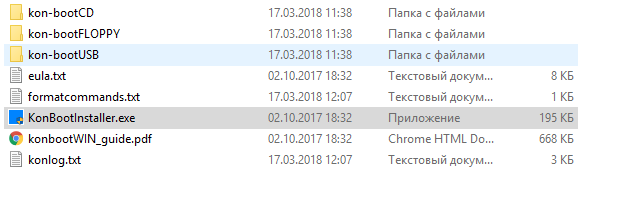
Next, run KonBootinstaller.exe as administrator, before this flash drive should already be inserted. We will meet such a window, click ok.
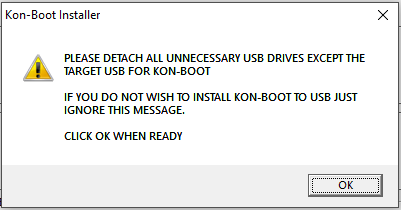
After there will be installation options.
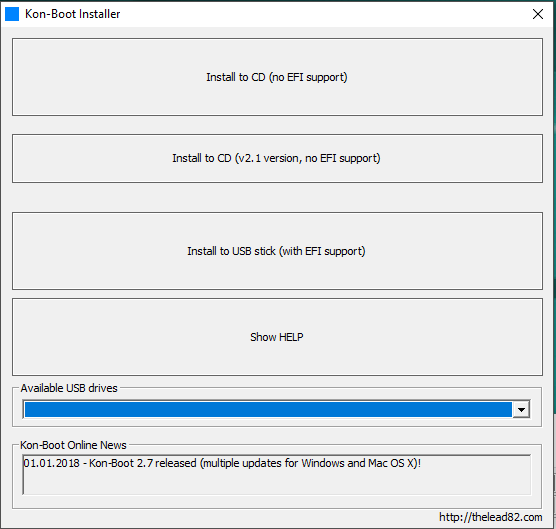
Note: further actions will erase all data from the flash drive, just at the time of installation the flash drive should be one.
In the Available USB drivers section, select the USB flash drive from the drop-down list, then click Install to USB stick (with EFI support).
A warning pops up that all data will be erased, and if you are sure, click yes.
Then there will be an installation and if everything goes well, then you will see it.

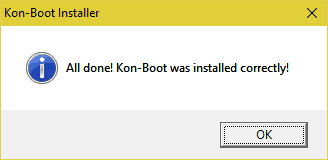
That's it, we finished installing, if something didn't work out, then try again and you need the flash drive to be in the format of fat32.
How to use Kon-Boot?
Here, too, everything is quite simple, you insert a USB flash drive into the PC where you want to bypass the password. Then, when the system starts, we go into the BIOS and in the download priority we set the download from the USB flash drive, or when the system starts, we constantly press the F8 key and use the arrow keys to select the USB flash drive and then Enter.
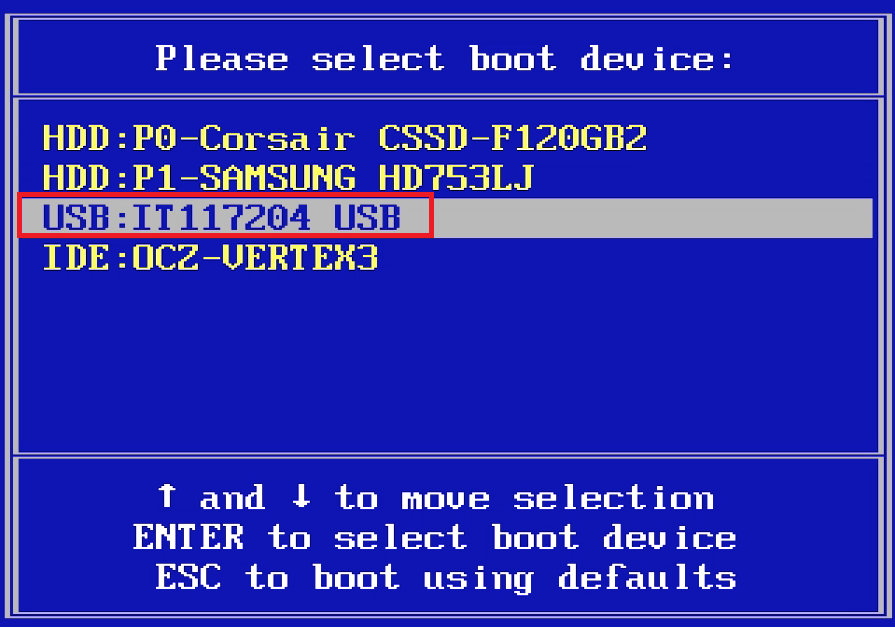
Everything, the system will be loaded from a flash drive and you will see a similar picture.
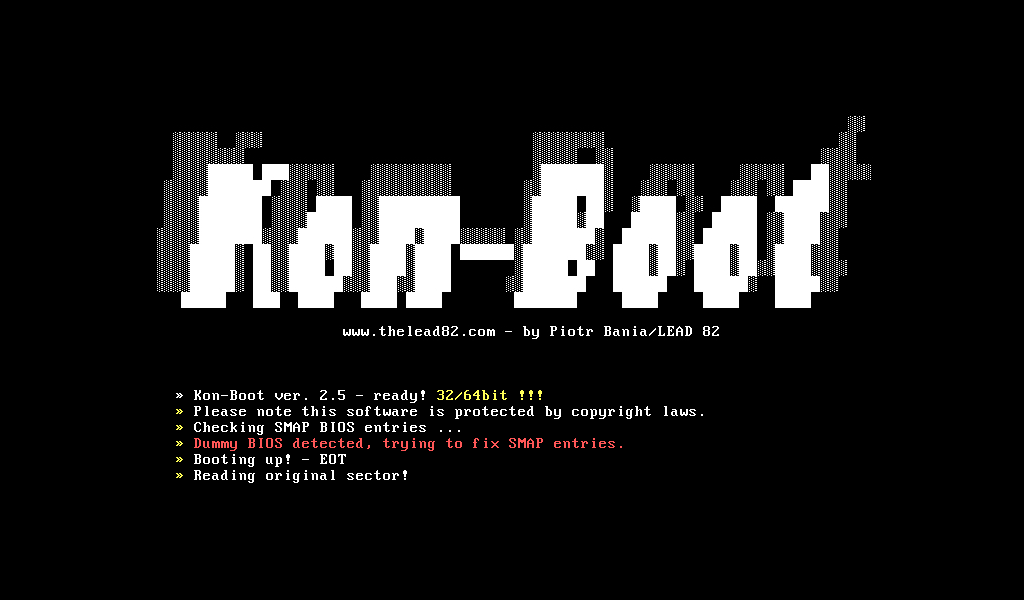
In the appeared loader window, select the first item. Everything, now WIndows is loaded as usual and instead of entering a password, just press Enter and you are logged in.
Now what can go wrong.
1) If your Windows 8 or 8.1 boots in UEFI mode, then to activate Kon-Boot you need to disable Secure Boot in BIOS.
2) It will not work if Windows 10 uses an online Microsoft account, but we have such a rarity, it is unlikely you ever used it at all once
3) It may not work the first time, you may have to reinstall Kon-Boot and try again
In general, this is all, in such a straightforward way you can bypass the password in 90% of cases and this is still a rather primitive way, so who needs to get to your data will get, especially since if you don’t have them encrypted, then the enemy doesn’t It does not interfere with pulling out hard drives and opening them in your room.
Today I want to show how unreliable the Windows password is and what it will most protect from your work colleague. Imagine a situation that you were interested in the Ministry of Internal Affairs, the FSB or simply you are an entrepreneur and you keep all your company data in the computer under a password, and then a law enforcement officer comes to you and takes your laptop and you know that the password is on it, they will not receive my data right? Or a more realistic situation, that you left the laptop for 10 minutes, while you yourself went somewhere.
I must say that the standard Windows protection means complete shit, and now to the point.
How to log in without a password?
There are many ways to reset, steal, change the password in Windows without knowing it and we will consider one of them. For the implementation of this action, we need a flash drive and the program Kon-Boot.
Kon-Boot is a program that allows you to change the contents of the Windows / Linux kernel at boot time and modify memory on the fly, thereby bypassing authorization. The password is not reset and at the next boot it will be in place.
So, you downloaded Kon-Boot or bought from off site , after unpacked.
Do not forget to check the file for viruses .
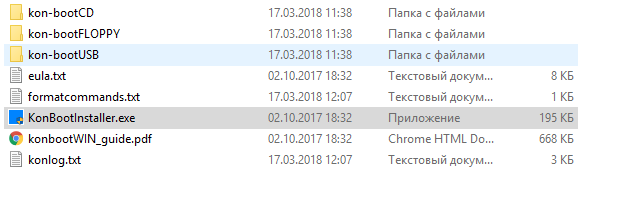
Next, run KonBootinstaller.exe as administrator, before this flash drive should already be inserted. We will meet such a window, click ok.
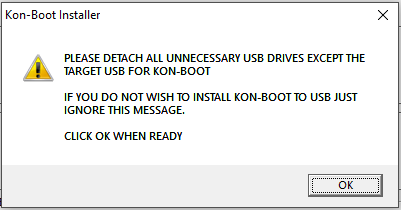
After there will be installation options.
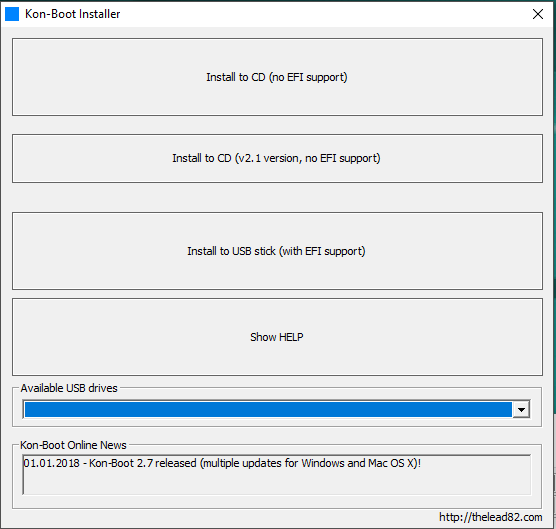
Note: further actions will erase all data from the flash drive, just at the time of installation the flash drive should be one.
In the Available USB drivers section, select the USB flash drive from the drop-down list, then click Install to USB stick (with EFI support).
A warning pops up that all data will be erased, and if you are sure, click yes.
Then there will be an installation and if everything goes well, then you will see it.

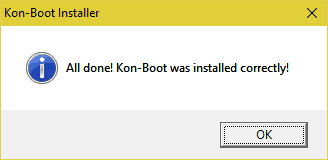
That's it, we finished installing, if something didn't work out, then try again and you need the flash drive to be in the format of fat32.
How to use Kon-Boot?
Here, too, everything is quite simple, you insert a USB flash drive into the PC where you want to bypass the password. Then, when the system starts, we go into the BIOS and in the download priority we set the download from the USB flash drive, or when the system starts, we constantly press the F8 key and use the arrow keys to select the USB flash drive and then Enter.
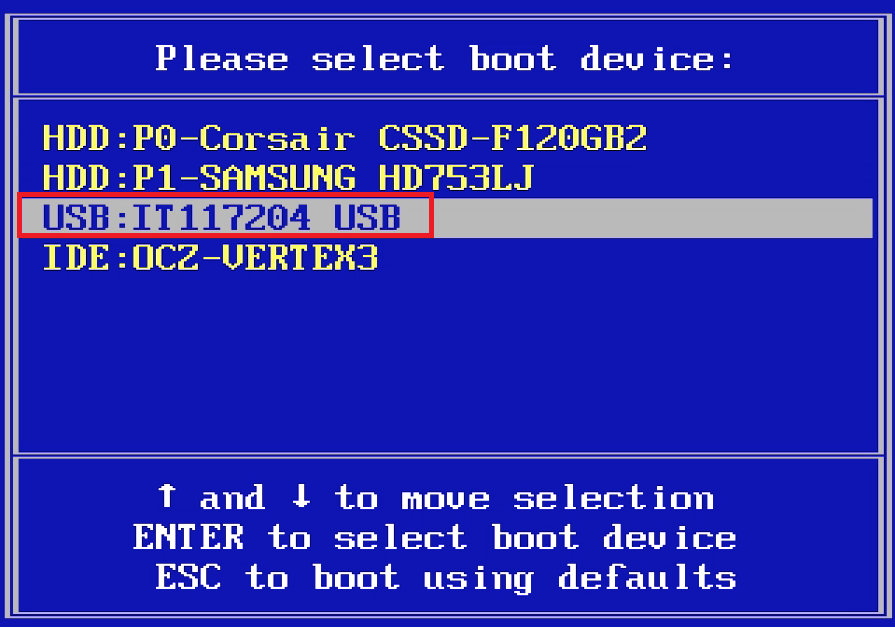
Everything, the system will be loaded from a flash drive and you will see a similar picture.
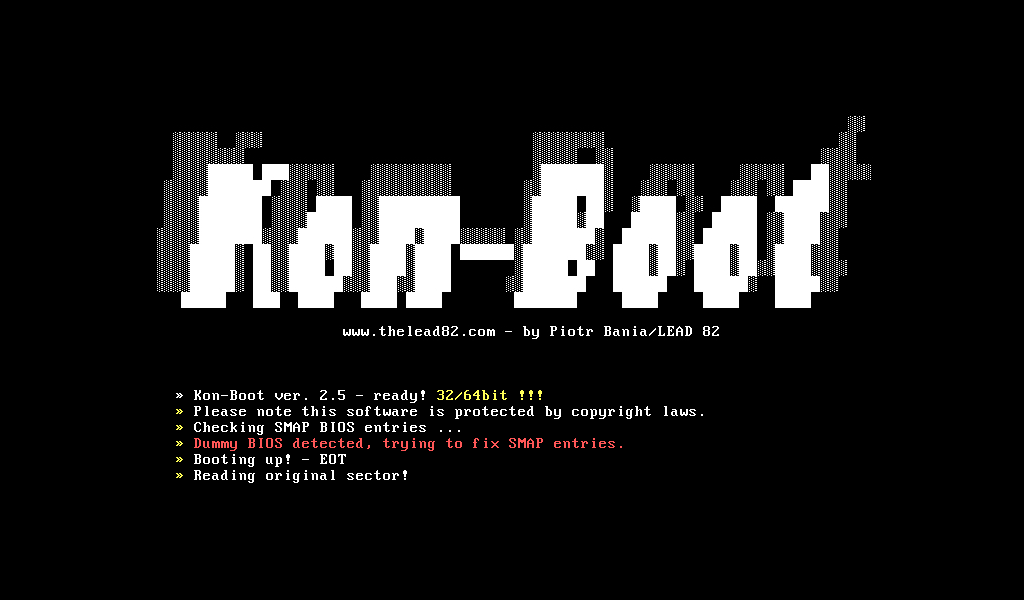
In the appeared loader window, select the first item. Everything, now WIndows is loaded as usual and instead of entering a password, just press Enter and you are logged in.
Now what can go wrong.
1) If your Windows 8 or 8.1 boots in UEFI mode, then to activate Kon-Boot you need to disable Secure Boot in BIOS.
2) It will not work if Windows 10 uses an online Microsoft account, but we have such a rarity, it is unlikely you ever used it at all once
3) It may not work the first time, you may have to reinstall Kon-Boot and try again
In general, this is all, in such a straightforward way you can bypass the password in 90% of cases and this is still a rather primitive way, so who needs to get to your data will get, especially since if you don’t have them encrypted, then the enemy doesn’t It does not interfere with pulling out hard drives and opening them in your room.








